Time Lapse Video Maker
If you click multiple images from your smartphone or tablet and want to make a time-lapse video by using them, but you don’t have enough money to purchase video editor software, then don’t worry, you can use our free DRPU Time Lapse Video Maker. This software enables you to create amazing time-lapse videos by directly capturing images from a webcam or by using an image folder. There are mainly three image file formats (BMP, JPG, and PNG) supported by the software in order to make time-lapse videos. Software allows you to customize the time-lapse effect by changing the frame rate values.
# Steps to make stunning time-lapse videos with the help of DRPU Time Lapse Video Maker
Step 1 : Add the Images Select the capture device, resolution, and image format. Change the photo capture delay time and click on Start Capture button. The software automatically starts to capture the photos. Instead of photo capture, you can also click on Select Folder option to add the custom images saved in the computer system.
Step 2 : Modify Video and Audio Options In Video options, set the bitrate, codec (H.264, H.265, MJPEG, or MPEG-4), framerate, and mode (i420, iyuv, sepia, vintage, or monochrome). Set the resolution to default or choose your own defined value. You can also change the orientation of your time-lapse video. Enable the Make Reverse Video option if you want to generate your time-lapse video in reversed playback direction. In Audio options, set the video sound to mute or replace it with your own audio track saved on the PC by clicking on Browse Audio File option.
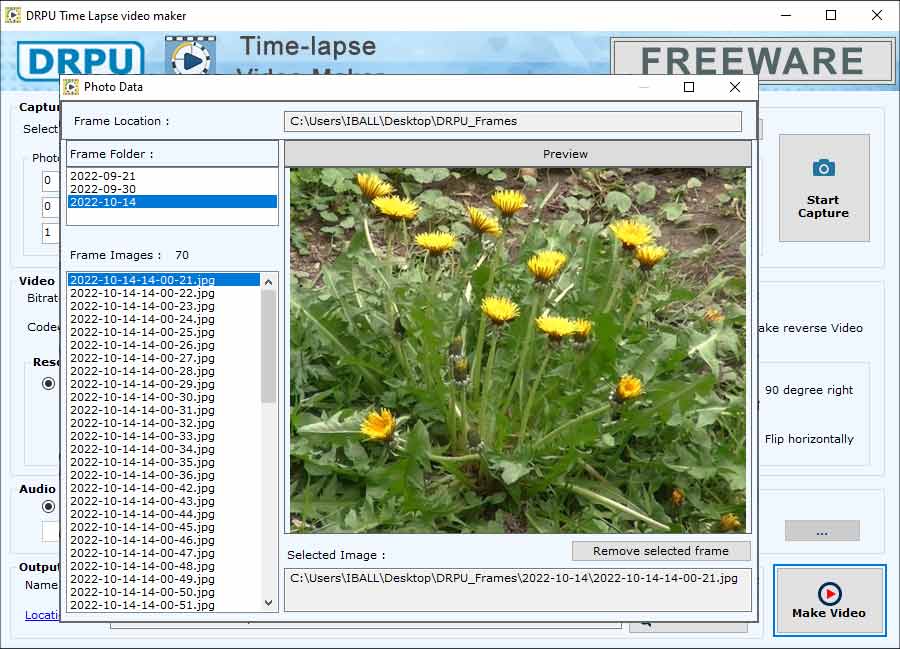
Step 3 : Make the Time-Lapse Video Choose a specific name for your time-lapse video, select the save file format, and choose the particular location for your video. Now, click on Make Video button to initiate the time-lapse video creation process. After the creation of video, select the Play Video option and click Ok to play your created time-lapse video.