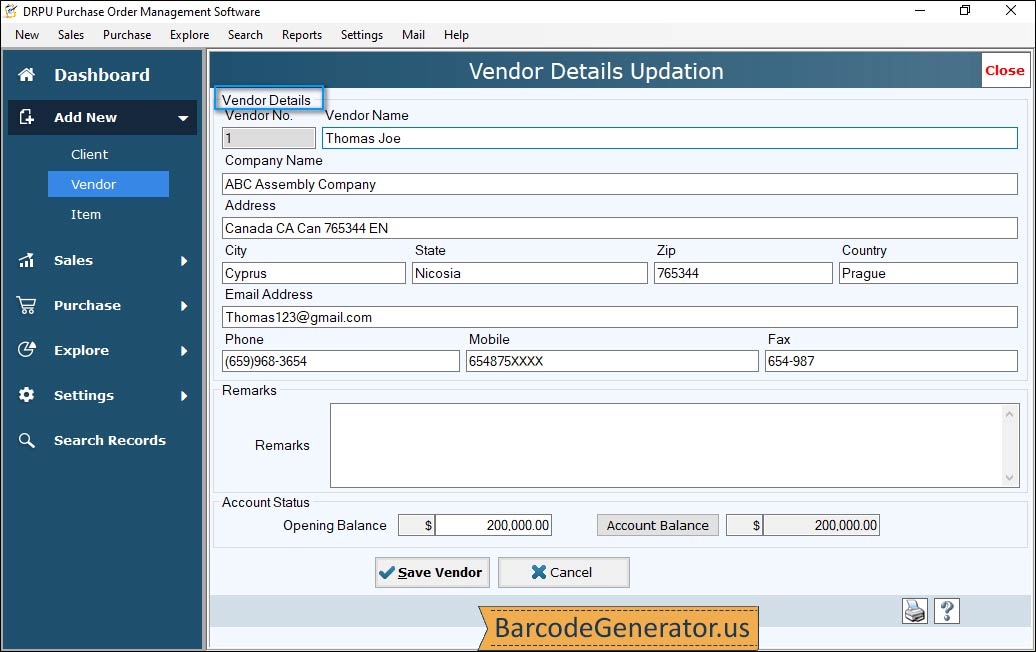Purchase Order Management Software Screenshots
Purchase Order Management Software was developed to create and manage data related to orders, sales and purchases. Application is capable to work on real time data and information of any Sales and Purchase type management. This type of software is able to reduce human errors by removing manual data entries from professional sectors. This Sales Application generates various reports like Customer-vendor record, Stock details, Sales and Purchase details and this program also provide facility to generate and store detailed report of transacted items and products. Software is having inbuilt basic and interactive graphical user interface to fulfil all the needs and requirements of user.
Purchase Order Management Software is less time consuming in nature and any professional or technical skill is required to make use of it. Software is reliable and scalable for better user convenience. Software can be easily used by all businesses and all kinds of firms or organizations accordingly. This Management Software provides facility to improve customer and vendor relationships by managing purchasing activities in an efficient manner. This application allows you to compare yearly performance of your business accurately. Software is having the capability to behave like a database for sales and purchase records of your firm or a business. User is also allowed to export created reports in excel format and also allowed to save them at the desired location.
# Steps to Create Several Detailed Reports for Sales and Purchase
Purchase Order Management Software facilitates us to manage sales and purchase sectors of a company or any management. Application allows us to create detailed structures for any Company, Client and Vendor.
Step 1 : To create Company Details You need to click on Settings first and then, click Company Set Up to proceed further. Fix all the details related to your company including Registration Number, Name of your Company and Sub Title. Also fill in details of accounting system of your company which involve Billing Address, City, State, Zip Code, Country, Email Address, Fax, Website and some more important details. Company Creation Mode also provides facility to browse or remove logo of your company.
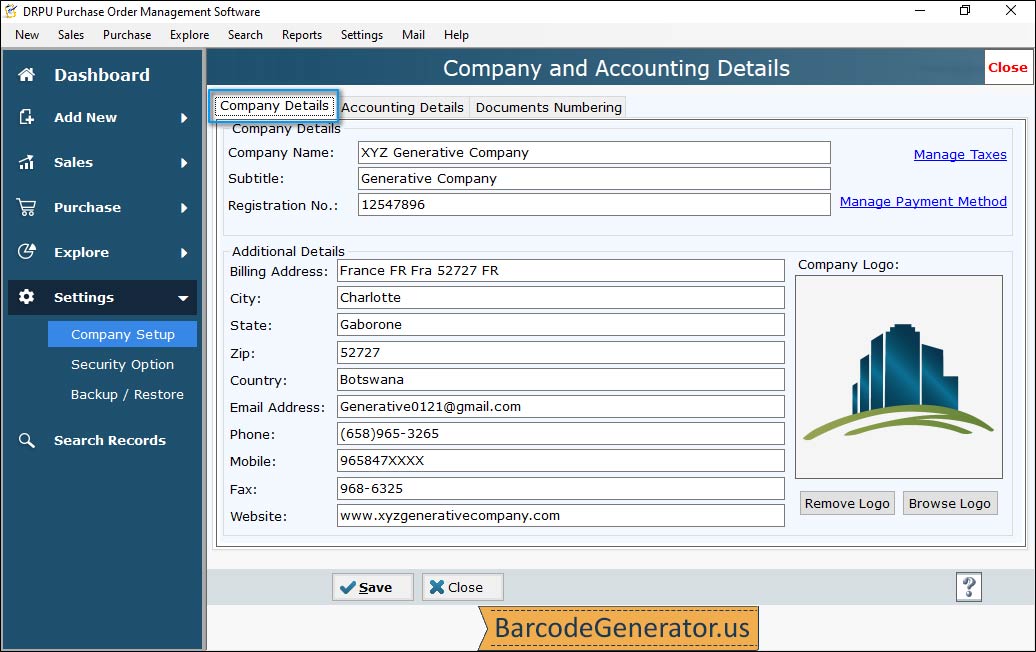
Step 2 : Software allows you to generate purchase and sales details for clients. Where you have to click on Add New first then, fill in several details related to Billing and Shipping. In this Mode, you are also allowed to create a list for details of client. Where billing and shipping details are same which involves Client Code, Name, Company, Billing Address, City, state, Zip, Country, Email, and many more and at last fix the Taxes out of Kentucky, Country and City Sales tax. The last step is to mention your Account status of yours in terms of opening balance and current balance.
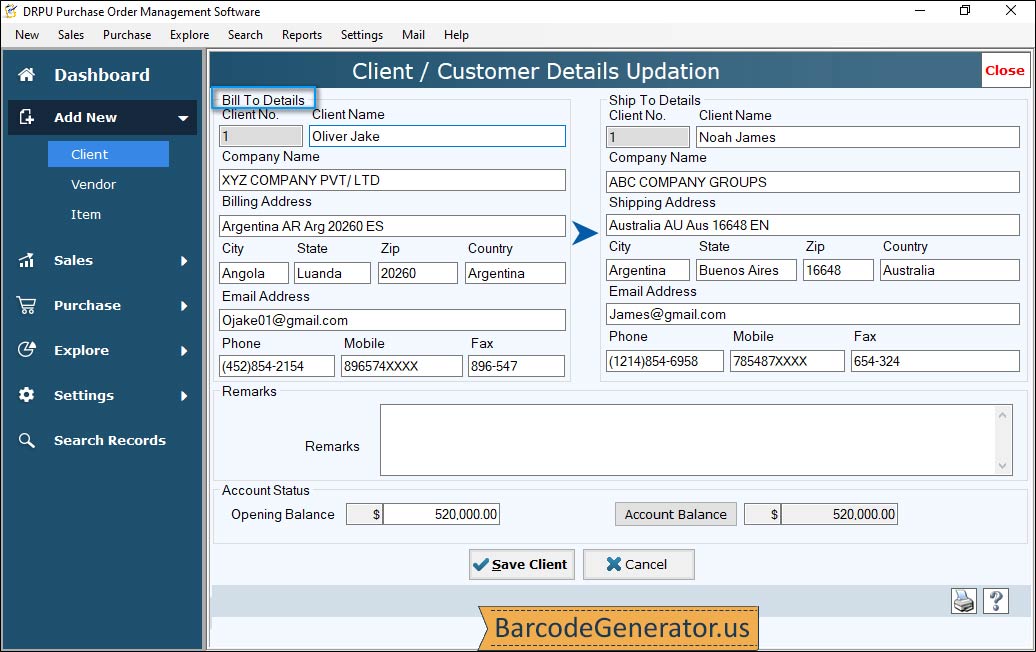
Step 3 : To create Vendor Details fill all the available fields like Vendor code, Name, Address, City, State, Zip, Phone, Mobile, Email, fax, Country and many more. You have to fill your Account status of yours in terms of opening balance and current balance. Then, fix Taxes out of Kentucky, Country and City Sales tax.