Greeting Card Maker Software Screenshots
Greeting Card Designing Application is an offline card-making tool that allows you to create amazing greeting cards for multiple occasions such as Diwali, Friendship Day, New Year, Holi, Christmas, Halloween, etc. Software has predefined message suggestions that help you to make your greeting cards more special for your loved ones. Program is associated with an advanced email feature that facilitates you to send the designed greeting cards to any number of email addresses. Greeting Card Creating Tool is available for all the versions of Windows OS like 11, 10, 8, 7, XP, Vista, etc.
Greeting Card Maker Sofware provides a large set of designing tools like ClipArts, Line, Signature, Watermark, Image, Shape, etc, that help to make your greeting cards more beautiful and stylish. Application is integrated with an amazing batch processing feature that enables you to design a bulk amount of greeting cards with different text and barcode values at the same time.
# Steps to create and print amazing greeting cards using DRPU Greeting Card Maker Software
Step 1 : Generate a New Greeting Card using Wizard option.
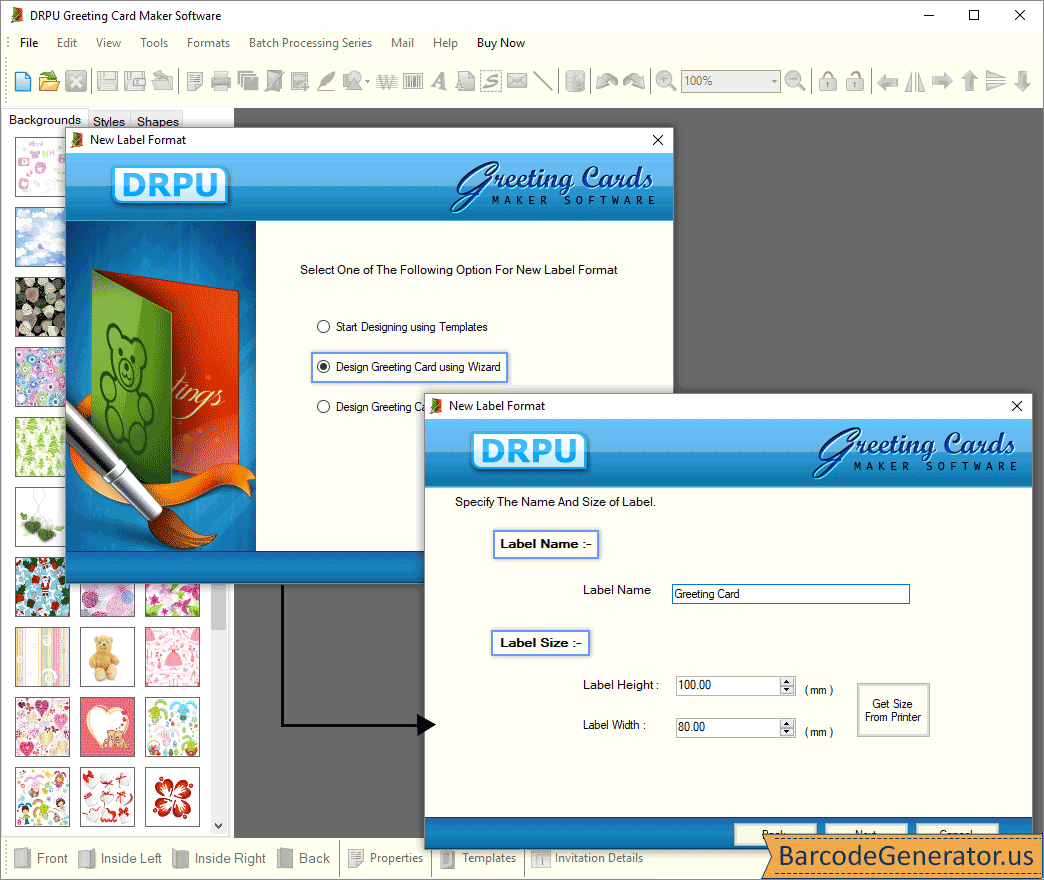
- Select any one option to create a new label format, Start Designing using Templates, Design Greeting Card using Wizard, or Design Greeting Card using Blank Format.
- Enter the label name, and then change the value of label height, and label width. Click on get size from printer option to select a print paper size.
- Select the type of fold, half fold, postcard, or quarter fold, and the shape of the label (CD/DVD, rectangle, ellipse, or rounded rectangle).
- Fill the label background with a gradient, style, solid color, or image. You can also see the preview of your label background.
- Fill the various details in your invitation card like greeting title, venue, message, time, date, etc. Change the font and color of these details as well.
Step 2 : Customize the Greeting Card and Change the Text Property.
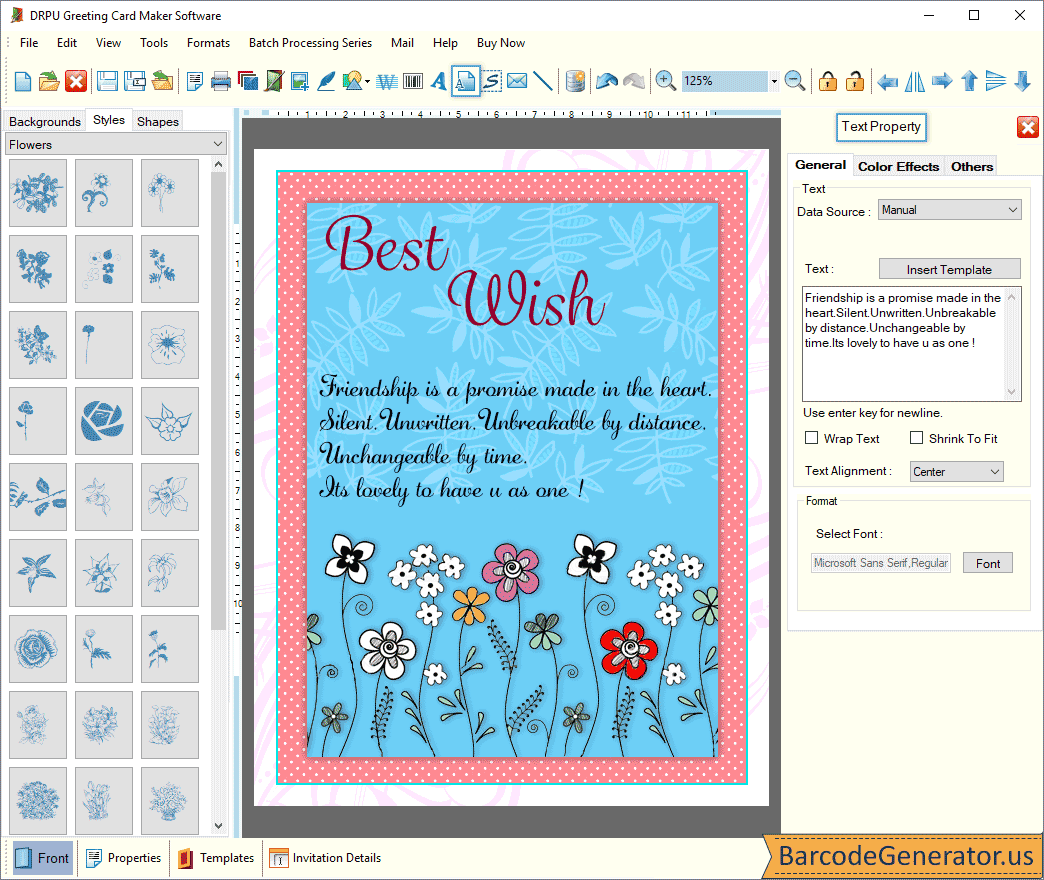
- Make your greeting card more attractive by using different design tools, backgrounds, styles, and shapes.
- Insert the text in your greeting card by selecting the Text icon, and then click on it to modify the Text Property.
- In general property, modify the data source, font format, and text alignment. You can insert your own message or use prewritten message template.
- In color effects property, modify the fore color (solid color, or gradient color) and back color (gradient, solid brush, or set transparent).
- In others property, rotate the text at any particular angle and add a frame around the text with several colors, styles, and widths.
Step 3 : Select the Print option to print the created Greeting Card.
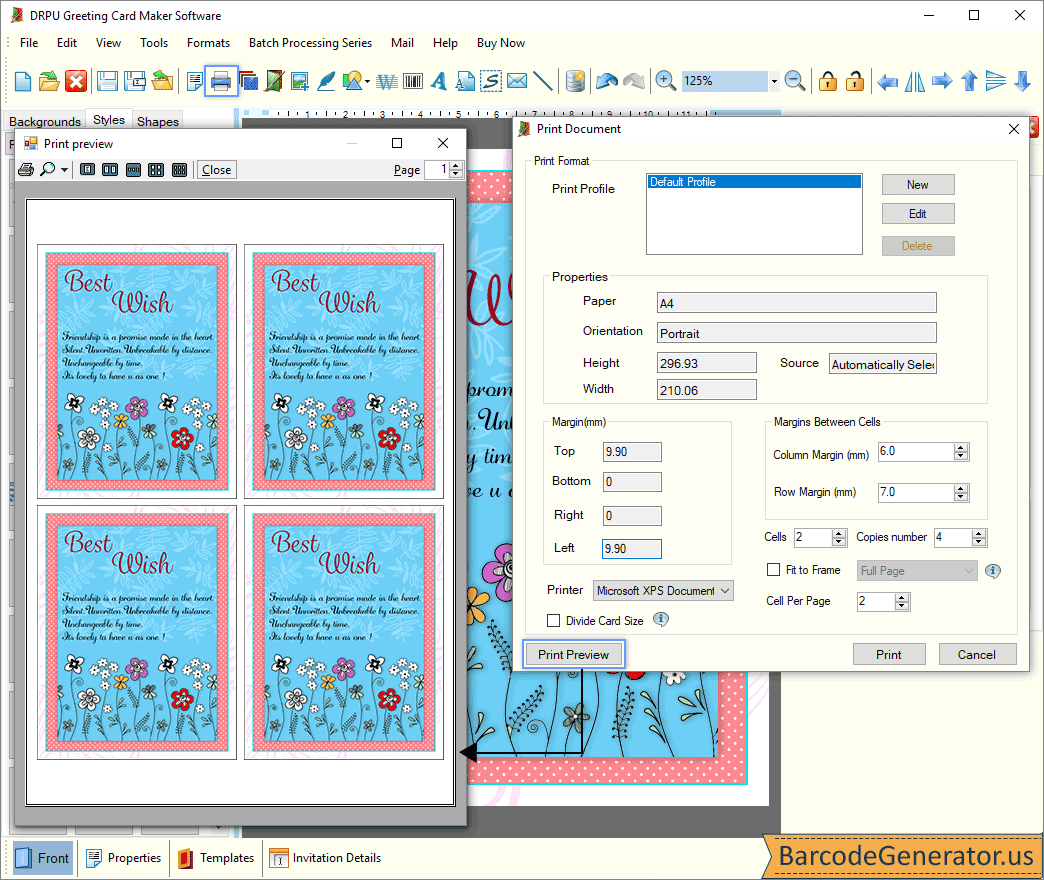
- Begin the printing process of your created greeting card by clicking on the Print icon available in the standard toolbar.
- To change the page properties, click on edit print profile and modify the paper size, margins (top, right, left, and bottom), and orientation.
- Select the specific printer, and change the number of cells, copies number, as well as margin between cells (row margin, and column margin).
- To see the preview of your designed greeting cards page before printing, click on the Print Preview option, and after that, select the Print button to print your created greeting cards.