MAC Barcode Generator - Standard Edition Screenshots
MAC Barcode Generator - Standard Edition creates impressive barcode labels, coupons, tags, and stickers for different business organizations as well as industries by using MAC machines. Apple OS Software provides sequential, constant value, and random series generating options to create multiple barcode lists with different values at the same time. Program allows the user to send their designed barcode labels to the specific email addresses of their choice.
Apple MAC Barcode Software designs exclusive barcode labels for different industries such as postal, warehousing, automobile, retail, healthcare, etc. Application facilitates you to export your designed mac barcode labels in pdf as well as image file format.
# Steps to create and print customized barcode labels by using Mac OS X Barcode Maker Software
Step 1 : Create the barcode using Code 128 Set C font in either Quick Barcode mode or Barcode Designing View Mode on MacOS machine.
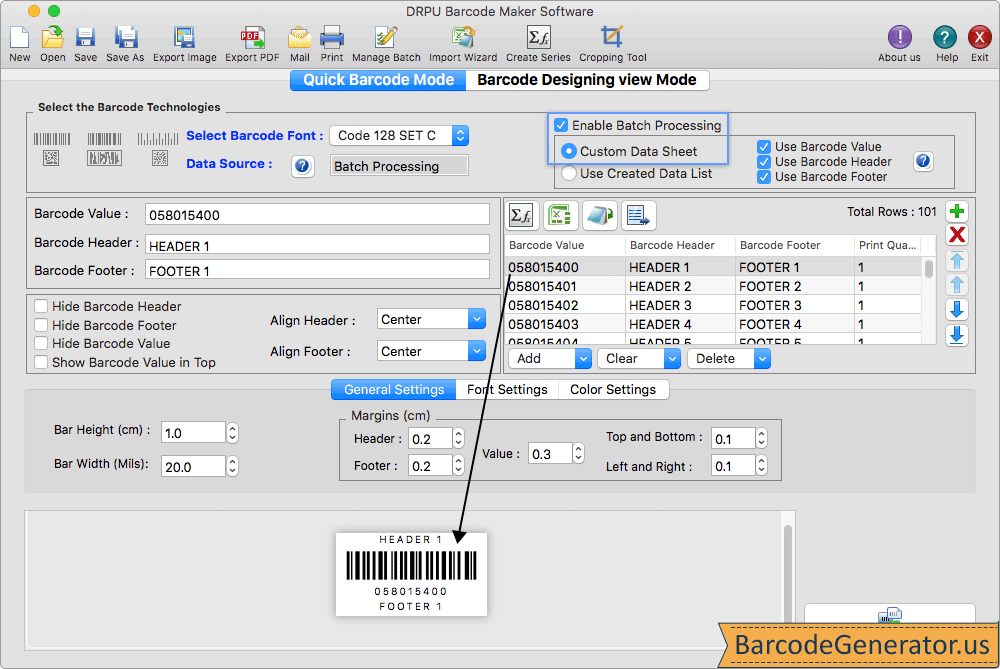
- In the above window screen, we use quick barcode mode to create a mac barcode label for demonstration.
- Modify the barcode value, barcode header, and barcode footer. You can also hide or show barcode header, footer, and values as per the requirement.
- You can also change general, font, and color settings as per the need.
- In general settings, modify the bar height, bar width, barcode header margin, footer margin, and value margin, top and bottom margin, and left and right margin.
- In font settings, modify the font family, style, and size of the barcode value, barcode header, and barcode footer.
- In color settings, modify the color of barcode, barcode header, barcode value, barcode footer, and barcode background.
- Select the Enable Batch Processing Checkbox to generate bulk barcode fonts with different barcode header, footer, and values.
- Select either Custom Data Sheet or Use Created Data List option and import the barcode details via text file or excel file.
Step 2 : Design the barcode label in Barcode Designing View mode as shown in the below screenshot.
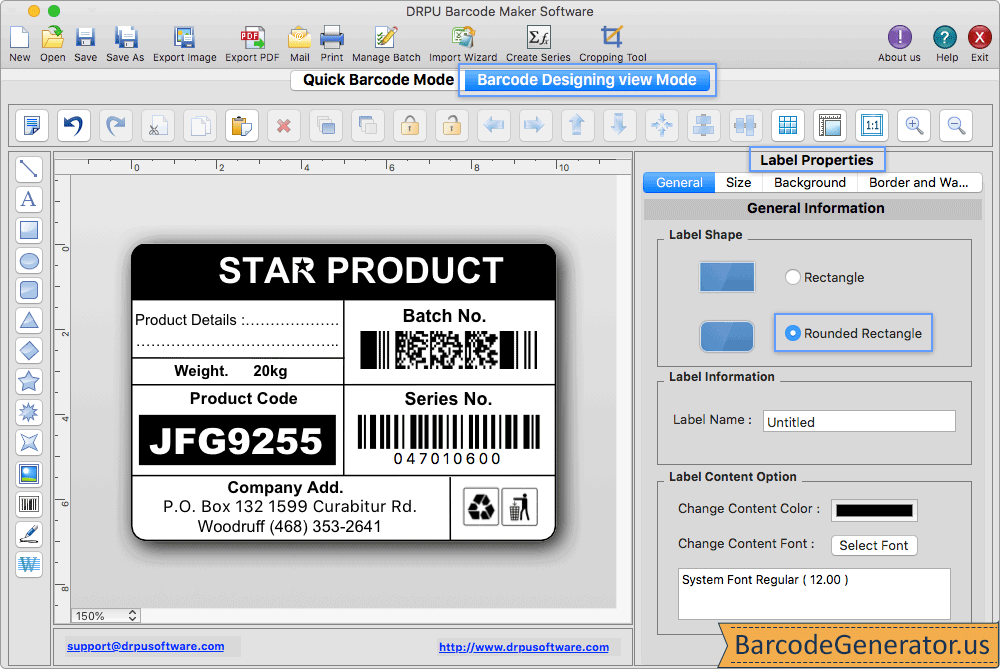
- Design the barcode label with help of several designing tools such as line, text, rectangle, triangle, diamond, picture, barcode, signature, watermark, etc.
- Go to the label properties, and change the label shape (rectangle or rounded rectangle), label name, label content color, and font.
- Change the size, background, and border of the designed barcode label as per your requirement.
- You can also undo and redo your designing steps to correct the mistakes.
Step 3 : Click on the print icon to print the designed mac barcode label in either Pre Define Label Stock Mode or Manual Mode.
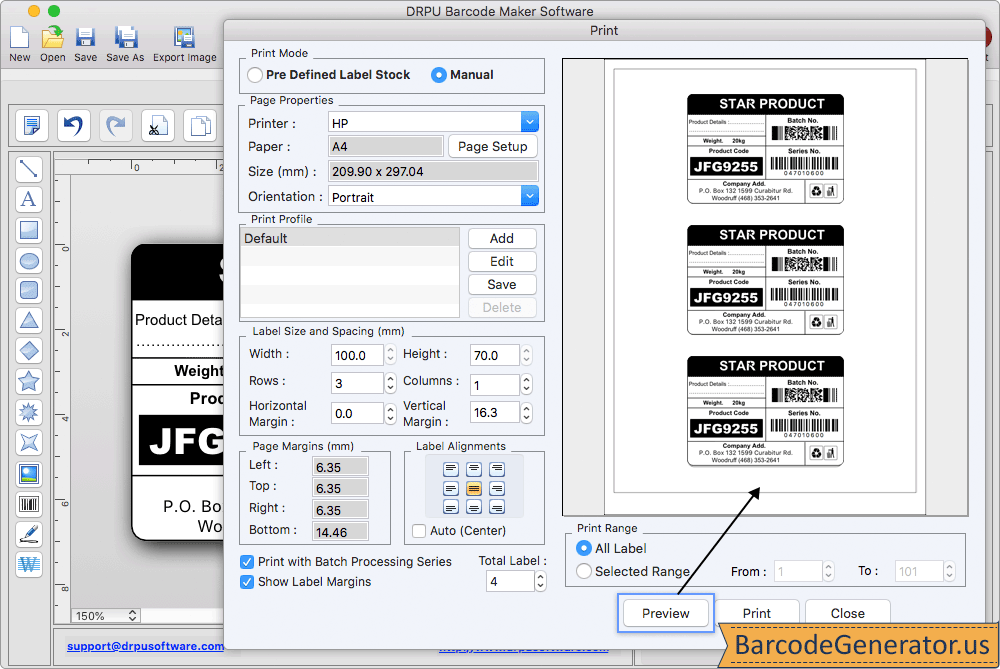
- In the above screenshot, we select manual print mode to print the created barcode label.
- Set the page properties like printer name, paper used, size, and orientation.
- Set the label width, label height, rows, columns, horizontal margin, and vertical margin.
- Set the left, top, right, and bottom page margins along with the label alignments.
- After doing all the print settings, click on the print button to print the designed barcode labels. You can also see the preview of your created barcode label by clicking on the Print Preview button.